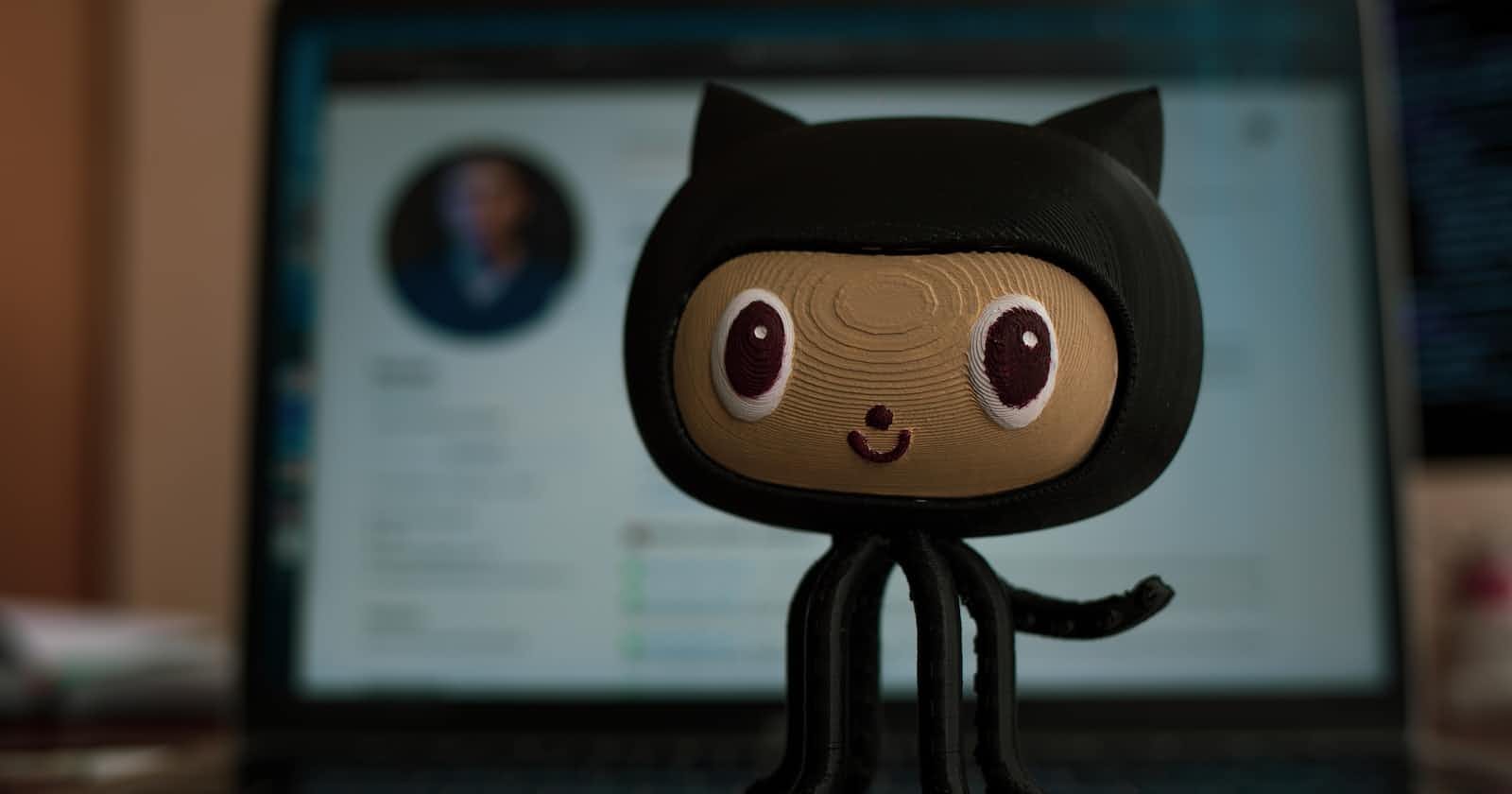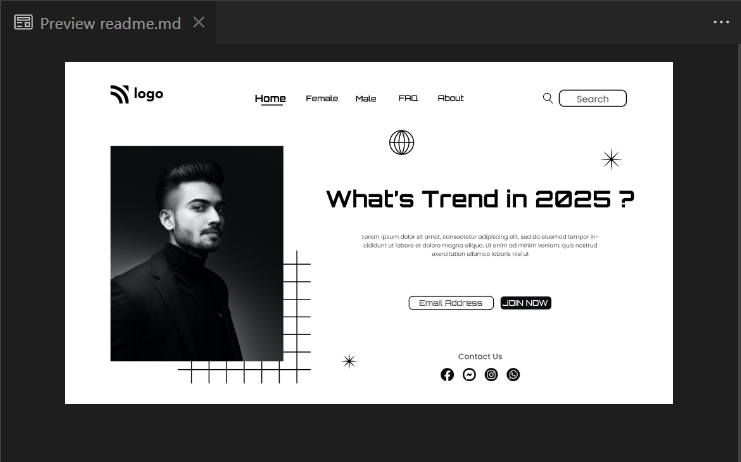In this article, we will be learning about MarkDown. Before starting let's learn what is markDown.
What is Markdown?
Markdown is a markup language, which is used for formatting text. It is widely used for blogging, websites, comment management services, readme files, and documentation.
Extension of markdown file is .md
Now let's start learning the Syntax
1. Heading
- Just like HTML, In Markdown, we have 6 types of headings
h1 to h6 - The syntax of the heading starts with the
#symbol followed by a space and the heading text
# Heading - 1
## Heading - 2
### Heading -3
#### Heading-4
##### Heading-5
###### Heading -6
2. Bold
- Just like HTML, In Markdown we can BOLD the text
- You need to use two asterisks(**) symbols as a prefix and a suffix to highlight a text as bold.
**This is bold text**
3. Italic
- Just like HTML, In Markdown we can Italic the text
- You need to use one asterisk (*) symbol as a prefix and a suffix to highlight a text as Italic.
*This is Italic text*
4. Ordered List
- Just like HTML, In Markdown we can Order the list Item based on Numbering
- You can prefix the list items with the
1.followed by a space and the text of the ordered list.
1. HTML
2. CSS
3. JavaScript
4. React
4.1 Nested Ordered List
- For Nested Ordered List we need to add TAB and prefix it with
1.followed by a space and the text of the ordered list.
1. HTML
2. CSS
3. JavaScript
4. React
1. React Part-1
2. React Part-2
3. React Part-3
5. Unordered List
- Just like HTML, In Markdown we can Order the list Item
- You can prefix the list items with the
-followed by a space and the text of the unordered list.
- HTML
- CSS
- JavaScript
- React
5.1 Nested Unordered List
- For the Nested unordered List we need to add TAB and prefix it by
-. followed by a space and the text of the unordered list.
- HTML
- CSS
- JavaScript
- React
- React Part-1
- React Part-2
- React Part-3
6. Strike-Through
- Just like HTML, In Markdown we can Strike-through the element
- You can prefix and suffix the items with the double
~~.~~1999~~ 999
7. Link
- Just like HTML, In Markdown we can Link the element with help of a URL
- Syntax: [ ] ( )
- [ ] => This will be contain the text
- ( ) => This will contain the LINK
[Click on this Link](https://google.com)
8. Image
- Just like HTML, In Markdown we can Link/Add the image
- You need to prefix the syntax of a link with a ! symbol to render an image.
- Syntax: ![ ] ( )
- [ ] => This will load the text when the image does not load
- ( ) => This will contain the image PATH

9. Image with Link
- Just like HTML, In Markdown we can Link/Add the image with the URL
- Syntax:
[](hyperlink)
[](https://google.com)
10. Table
- Just like HTML, In Markdown we can create Table
- Table cell are separated by
| item1 | item2 | item3| - Header are separated by |------------|
| First Name | Last Name |
| ----------- | ----------- |
| Ankush | Thakur |
| Ankush | Thakur |
11. HR
- Just like HTML, In Markdown we can add a horizontal LINE
- The syntax to get a horizontal line is by specifying three consecutive hyphens
(-)
---
I Hope this Cheatsheet will help you. Your feedback is Appreciated.